How to Update the TND Tablet 1050
Last Updated: March 04, 2025
This article explains how to update the operating system of the TND Tablet 1050. If there is also a map update available, you will be prompted to install it after the OS update completes.
Before you begin, please be sure to follow these tips for a successful update:
1. Make sure your tablet is plugged into a charger to avoid interruptions in the download and installation process.
2. Connect your device to a reliable Wi-Fi source (not a mobile hotspot). If the tablet is not connected to Wi-Fi, go to “Android Settings” by pressing the Gear Icon in the upper-righthand corner and select “Network & Internet” to connect to a Wi-Fi network.
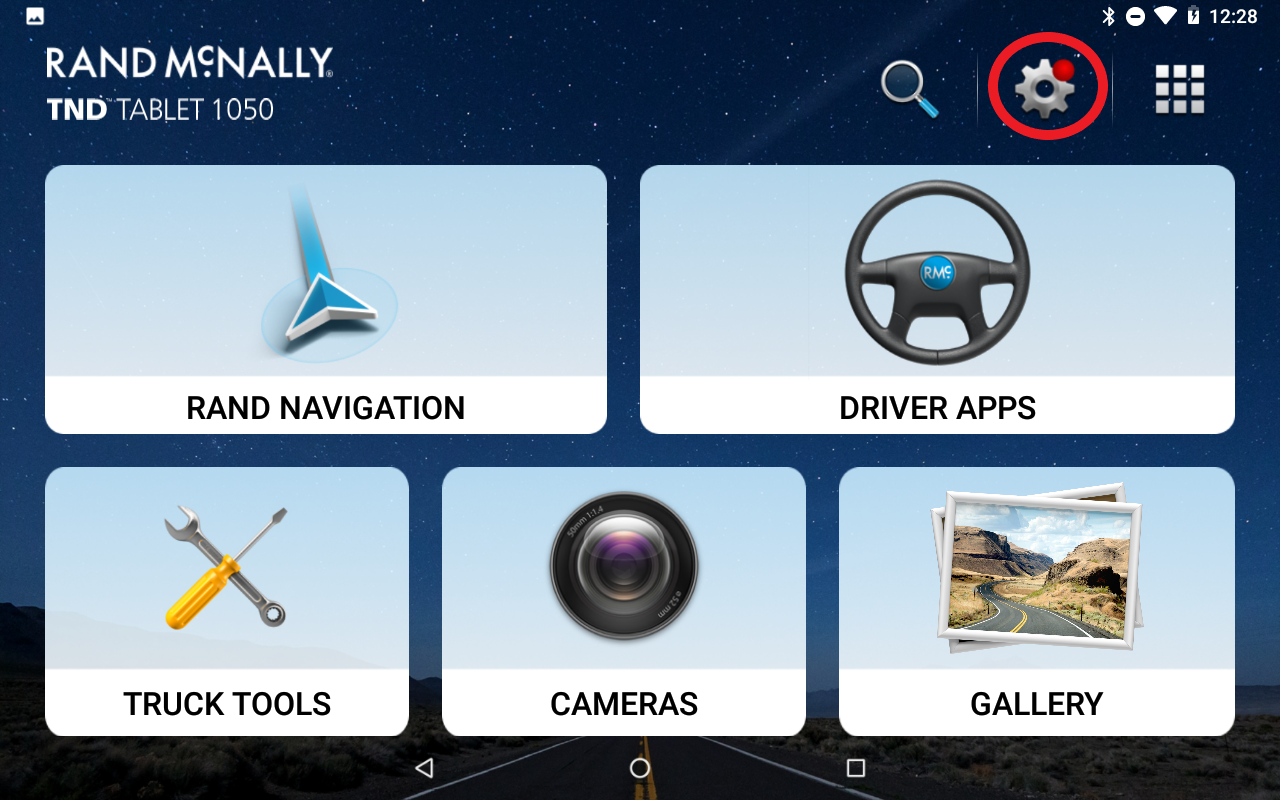
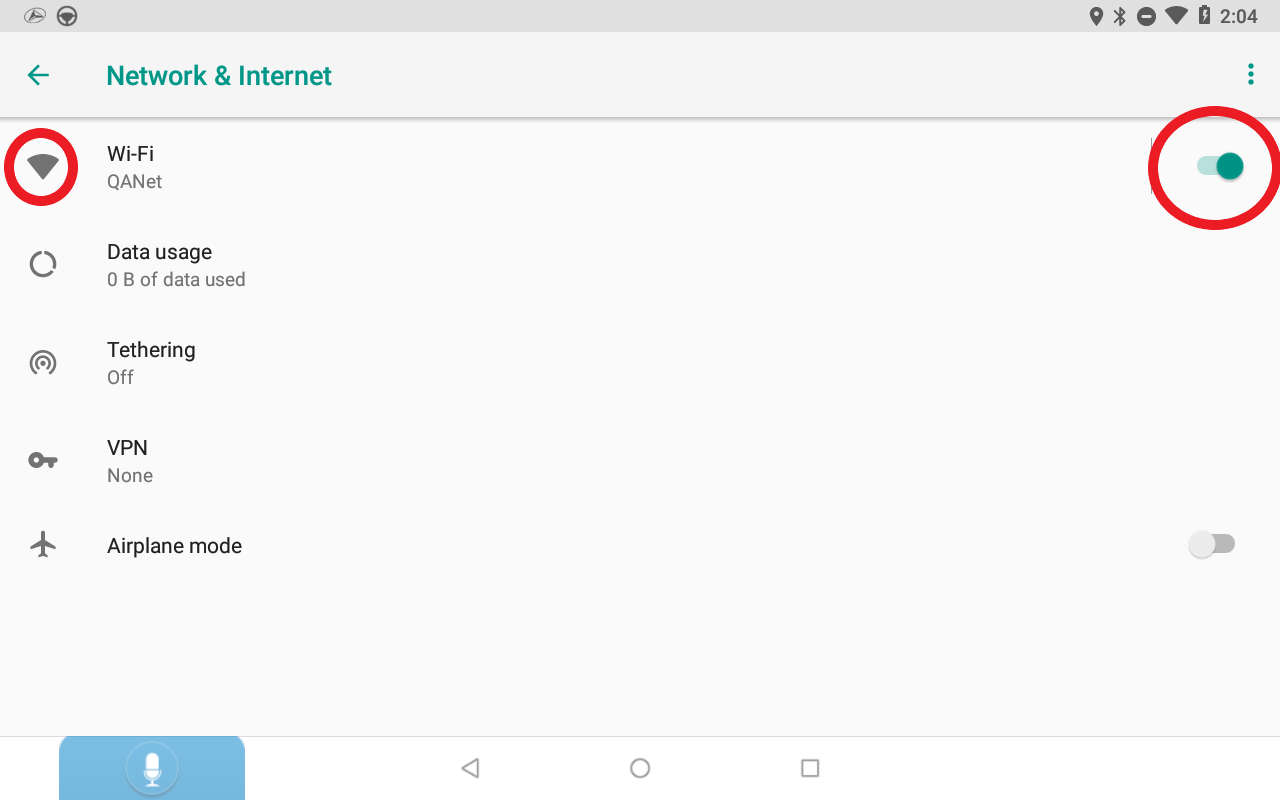
Instructions to Update:
1. With the tablet connected to stable Wi-Fi (not a mobile hotspot) press the Gear Icon.
Note: PLEASE DO NOT ATTEMPT TO UPDATE YOUR DEVICE WHILE DRIVING!
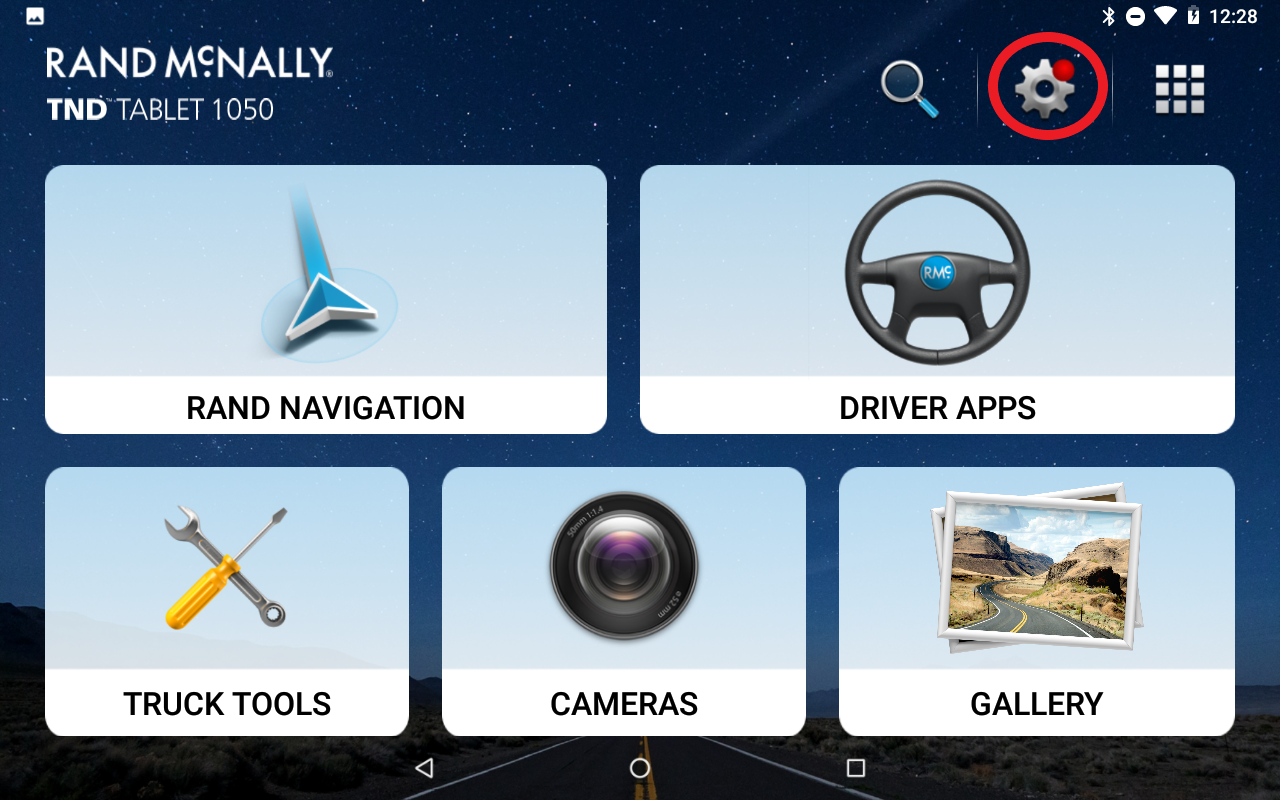
2. Select “System Updater.”
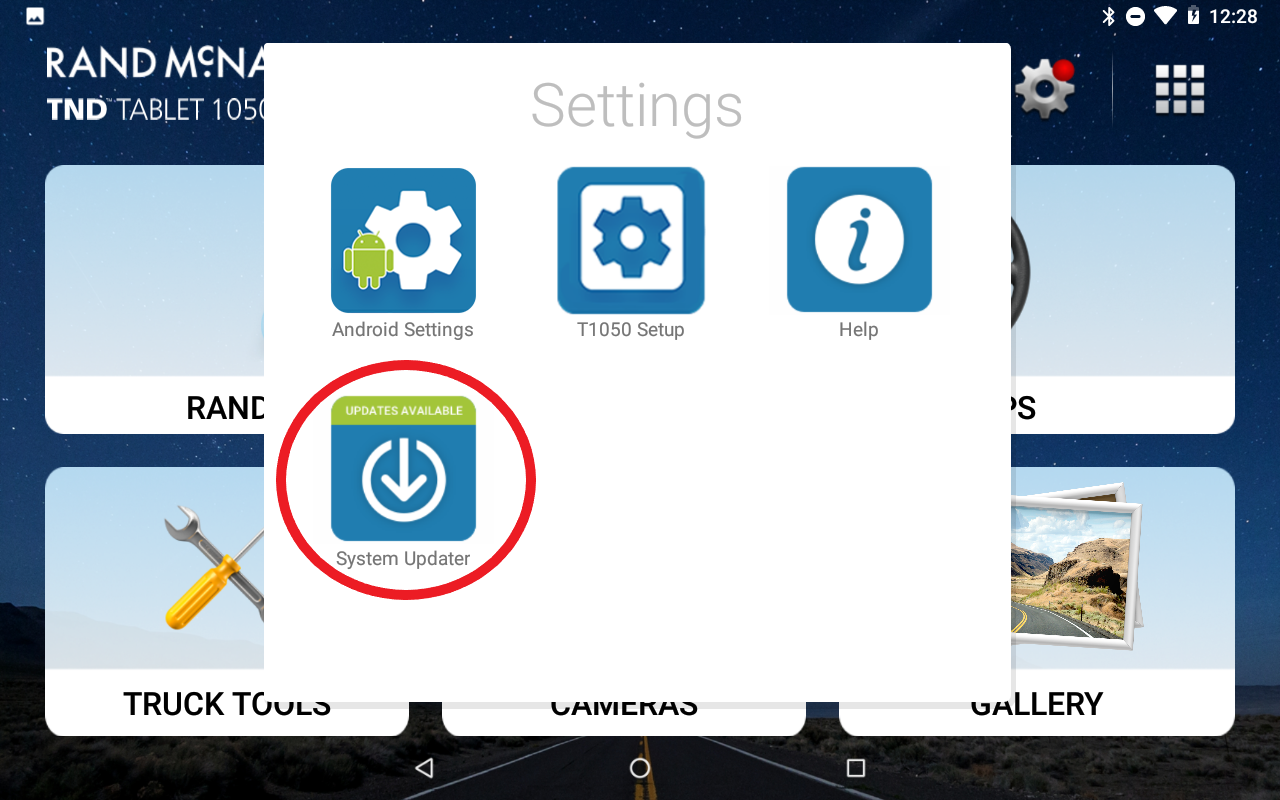
3. Select "Check for Updates."
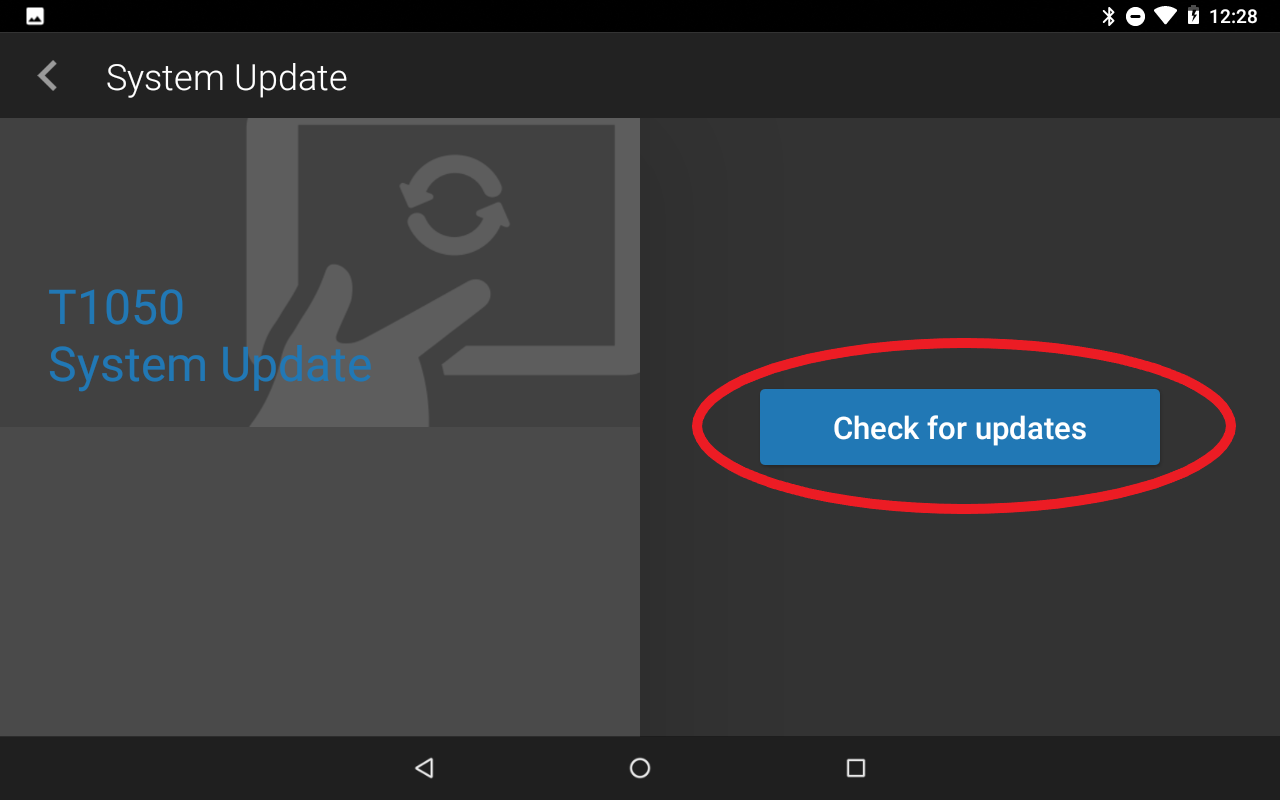
4. Select “Install All Updates.”
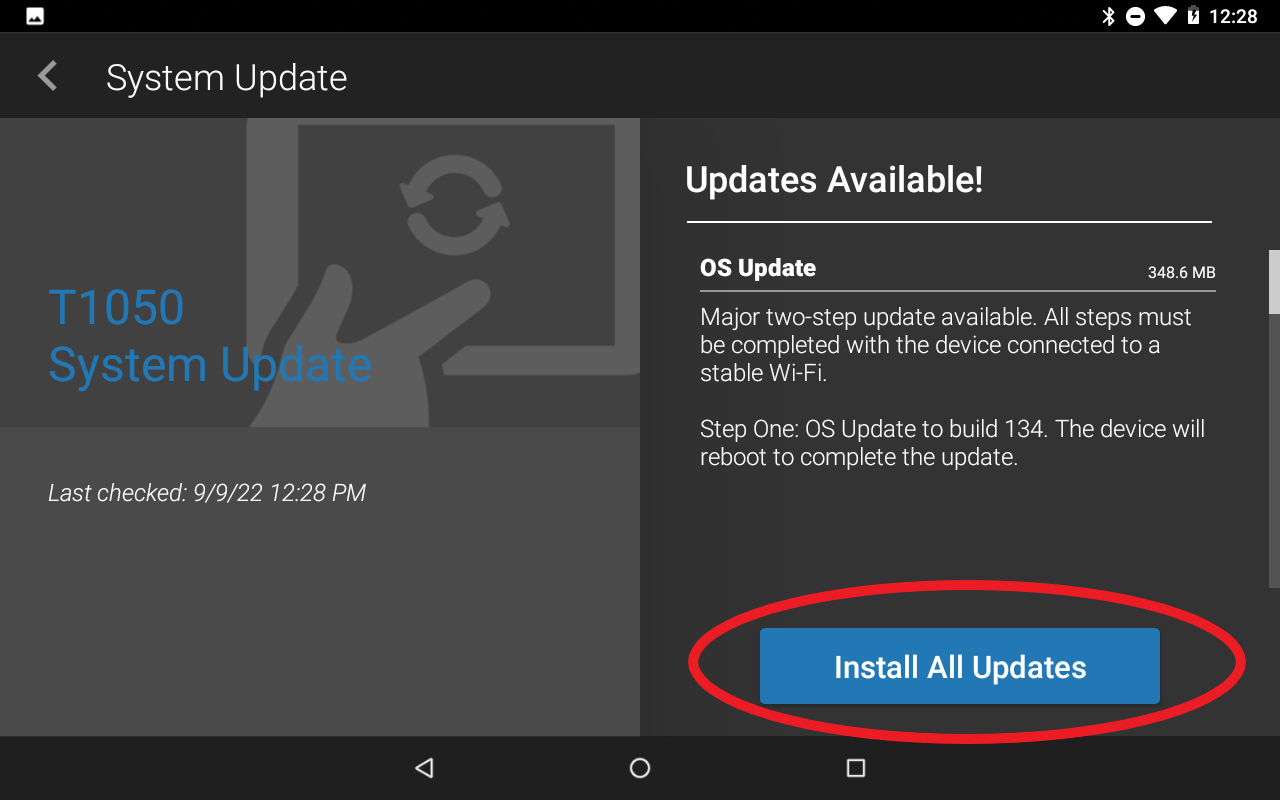
5. The device will then begin the update process.
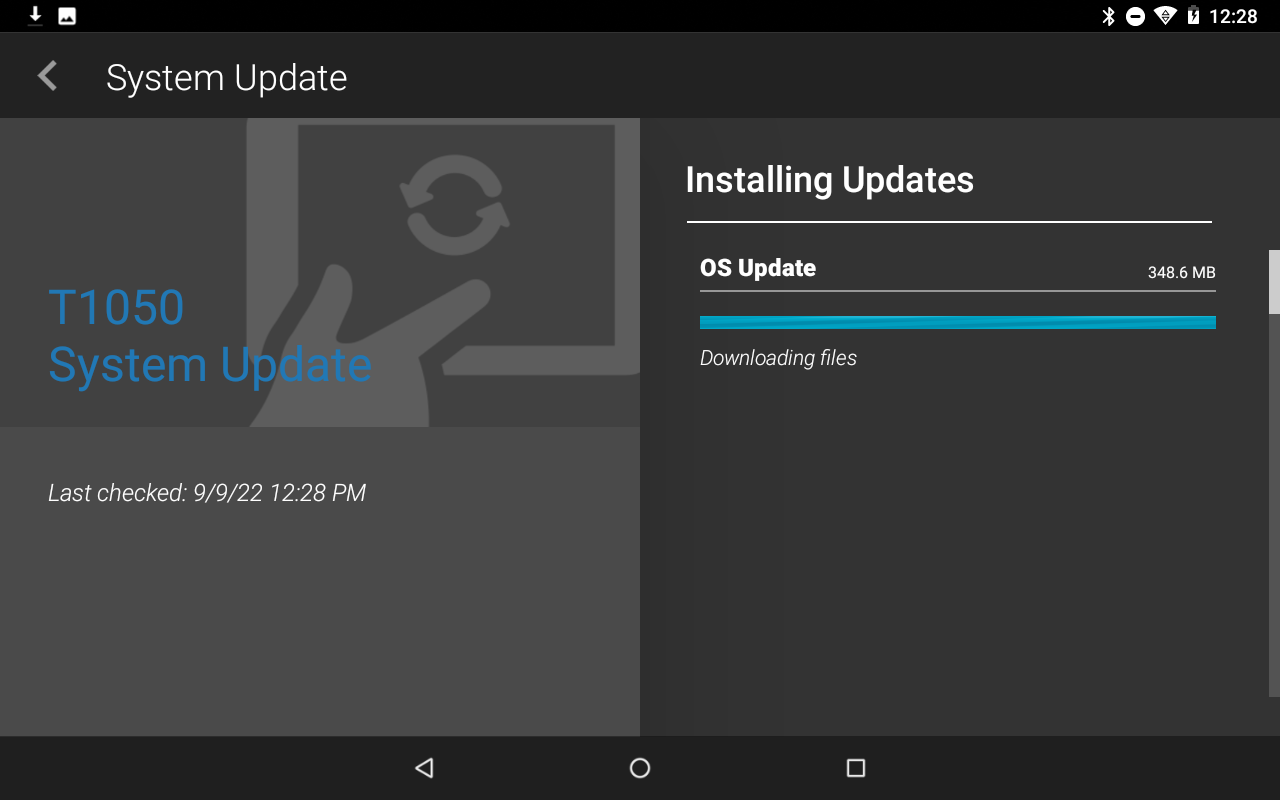
6. Select "Reboot and Install."
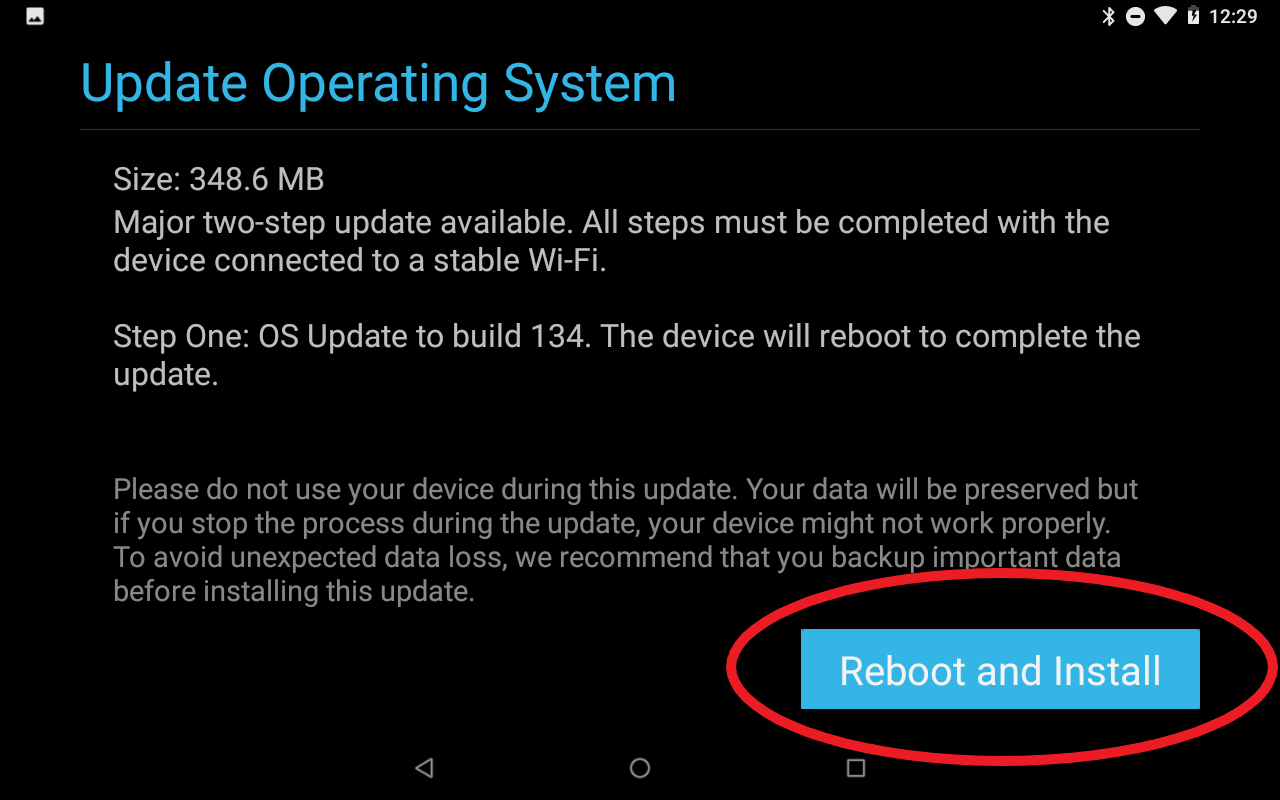
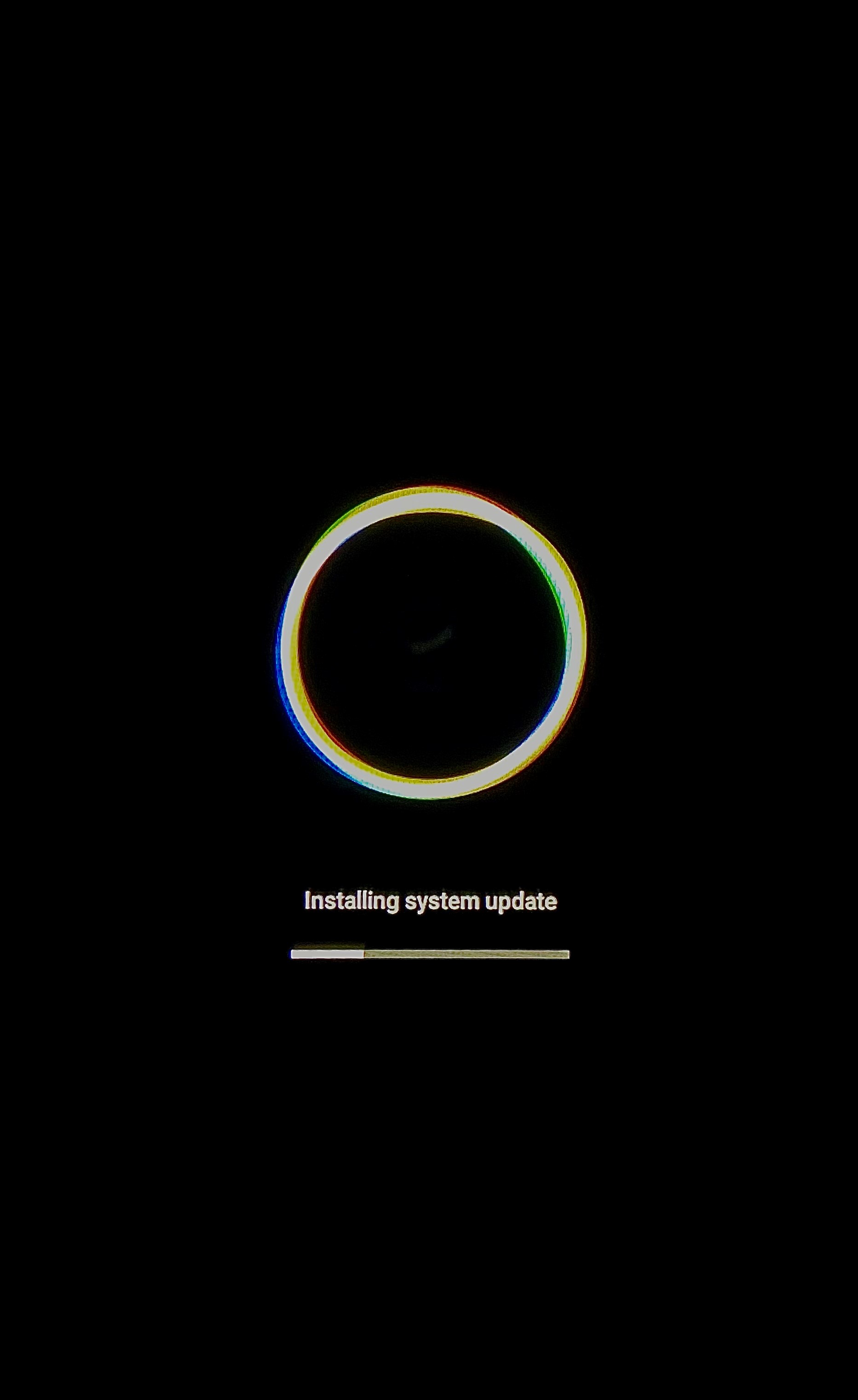
7. After the OS update completes, when your device reconnects to WiFi you will be prompted to install the map update. Select "Go to System Updates."
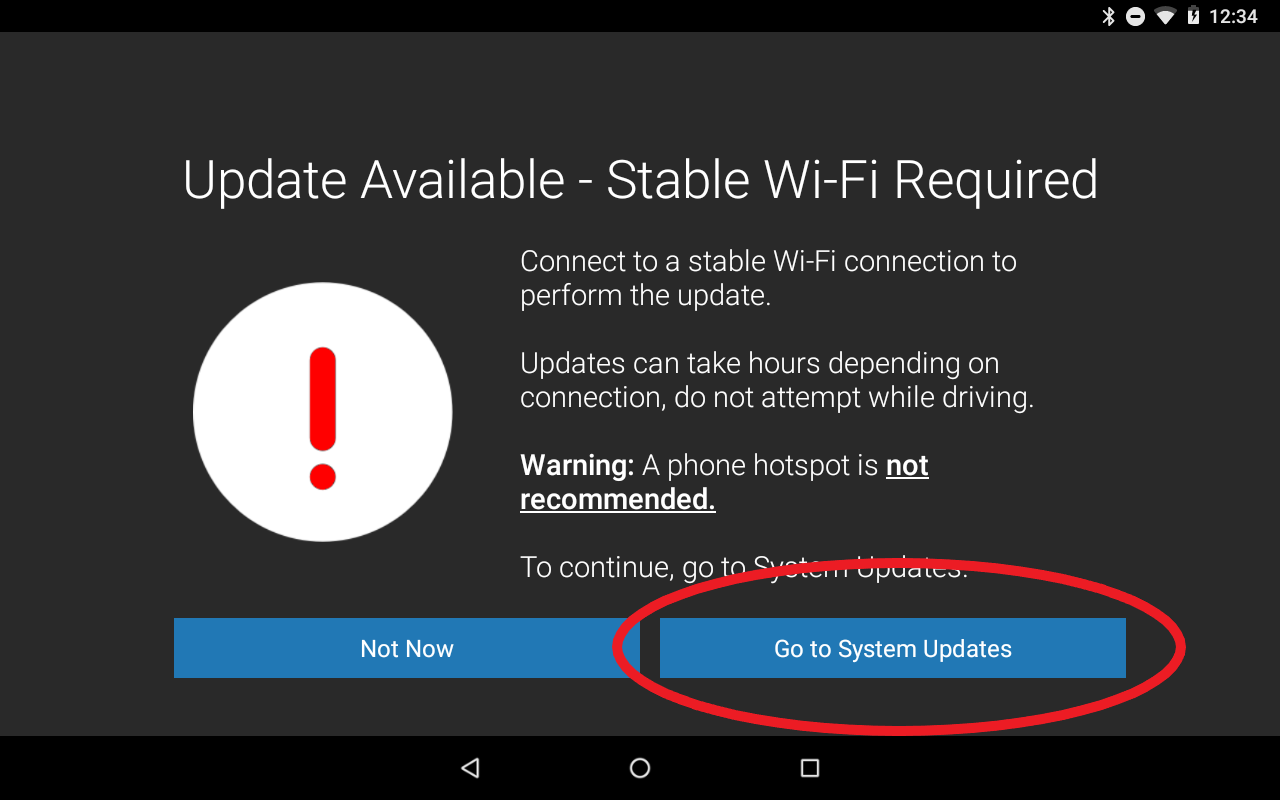
8. Select "Install All Updates."
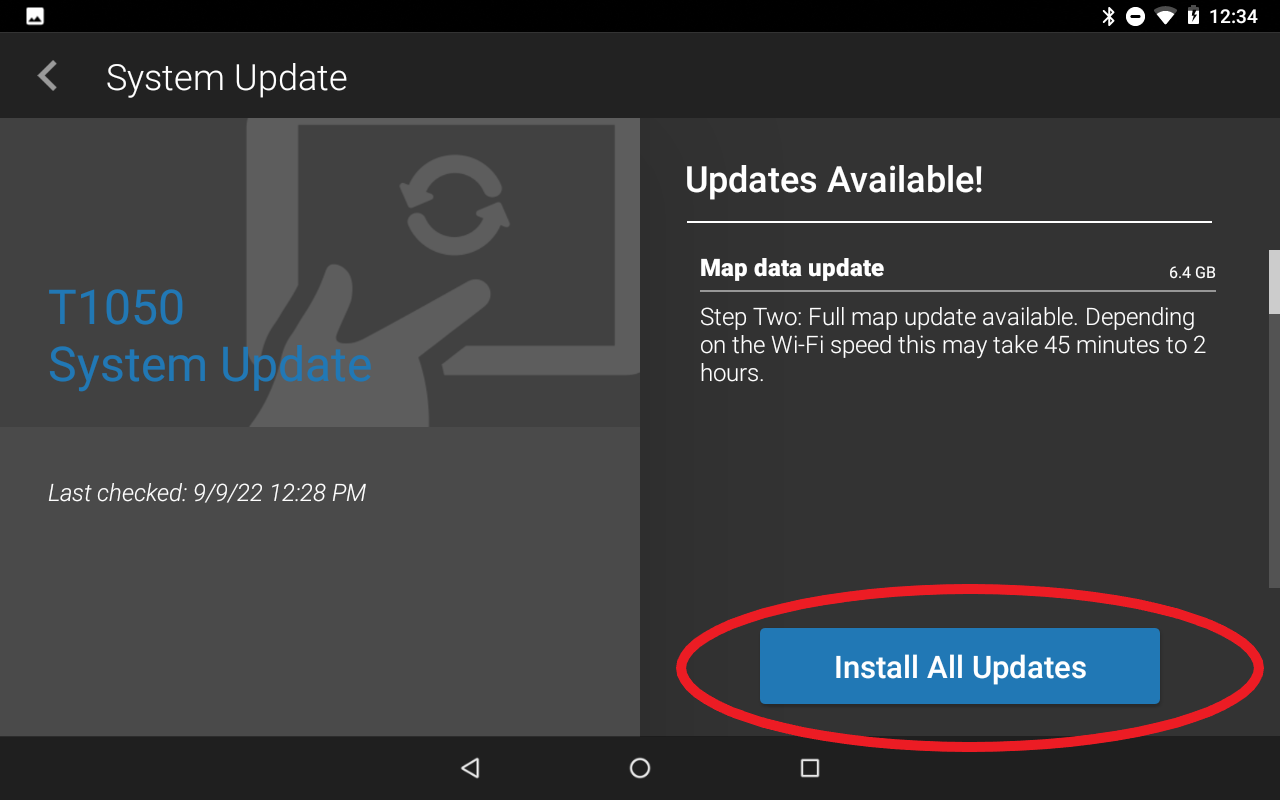
9. The device will then begin the map update process.
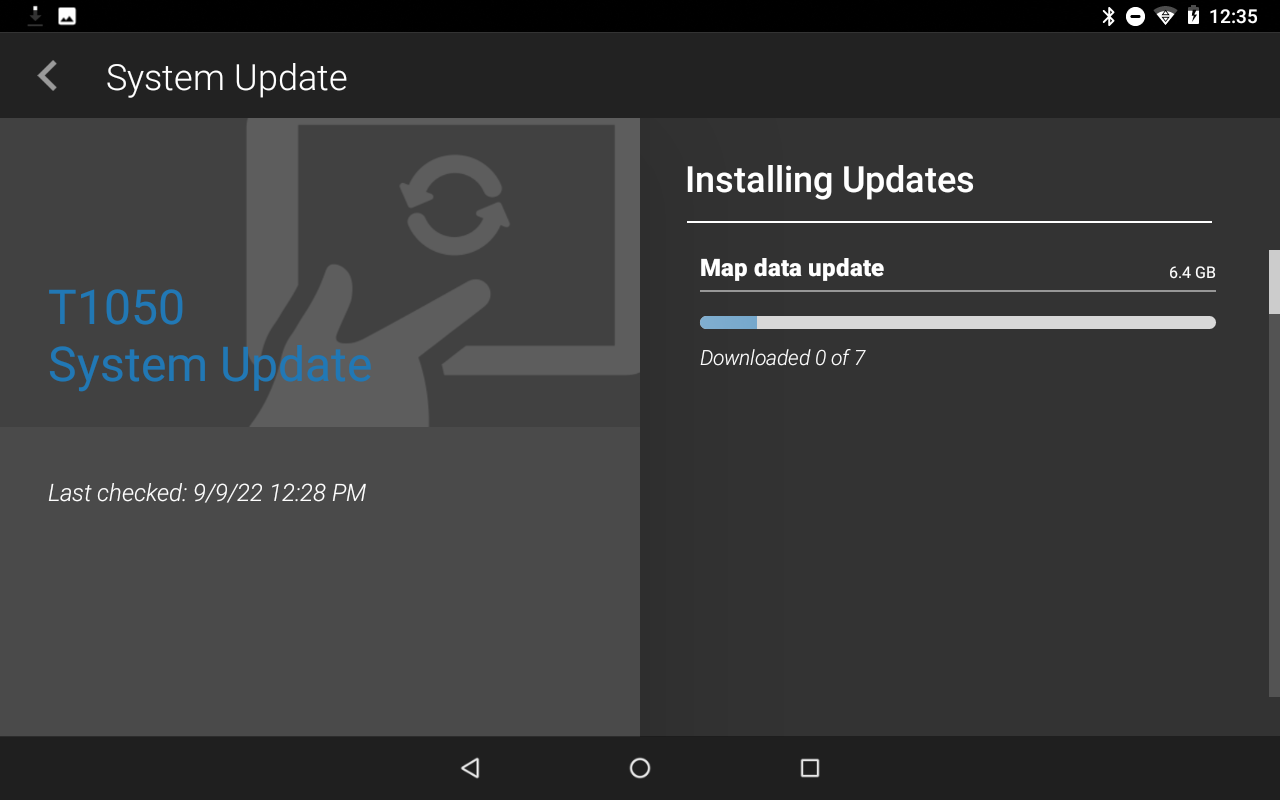
10. When complete, you will be prompted to restart your device.
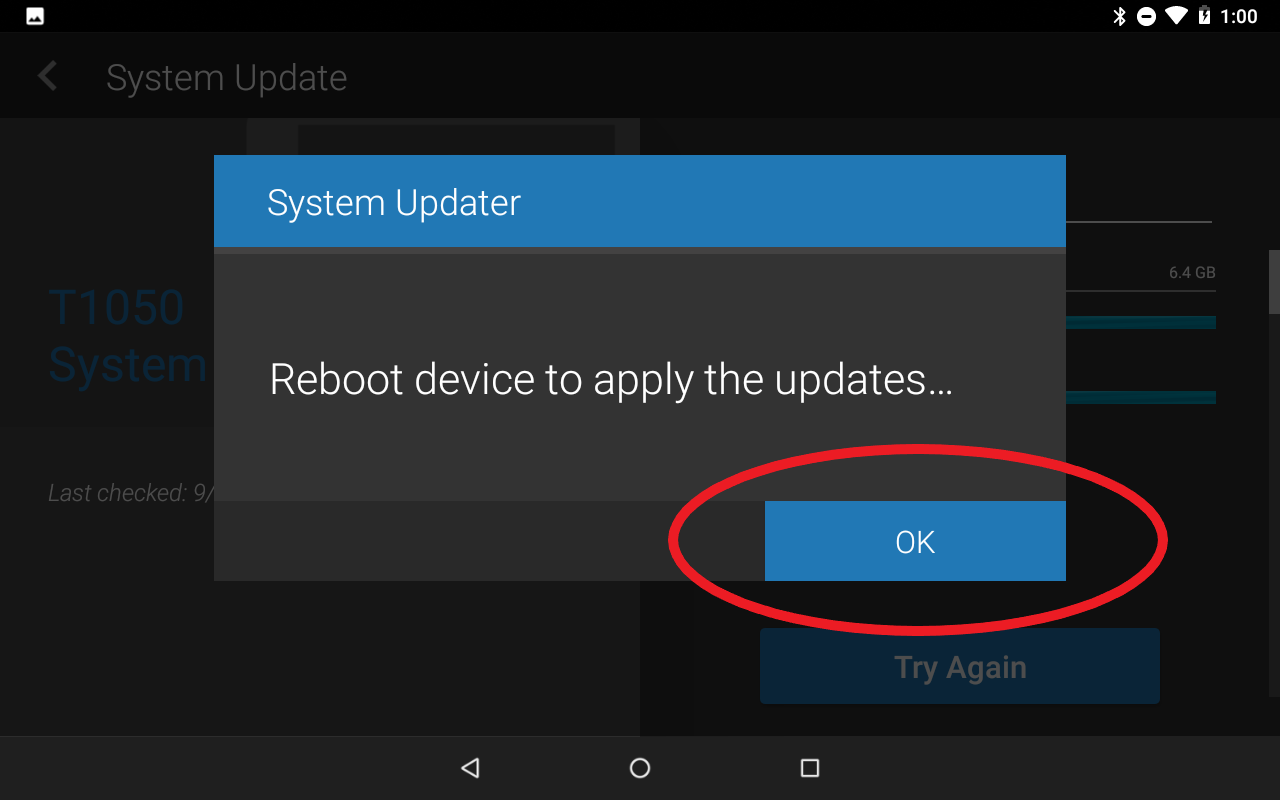
11. Once the update is completed, you’ll receive notification on the screen.
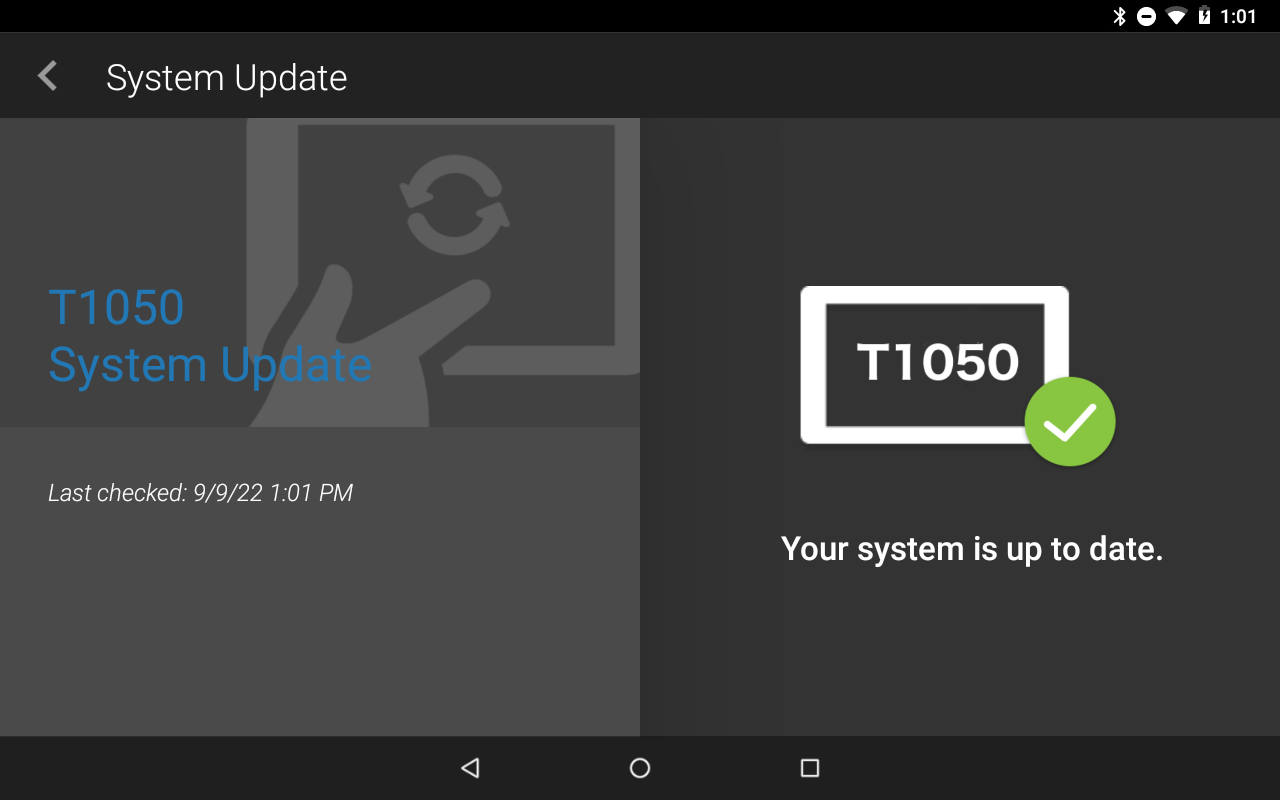
You are now ready to get back on the road!