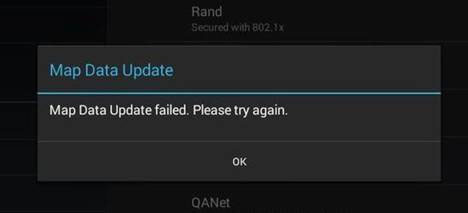Map Update for RV Tablet 80
Last Updated: May 10, 2018
How do I update map data for my RV Tablet 80?
These instructions are for device model number RVT80. To check your model number, go to Android Settings → About Tablet → Check Model Number
Before you begin, please be sure to follow these tips for a successful update:
- Make sure your tablet is plugged into a charger to avoid interruptions in the download and installation process.
- Connect your device to a reliable Wi-Fi connection.
- Do not launch the GPS application once the download/installation process has started.
Instructions to Update:
1. Expand the notification bar in the top left corner and tap "Download."
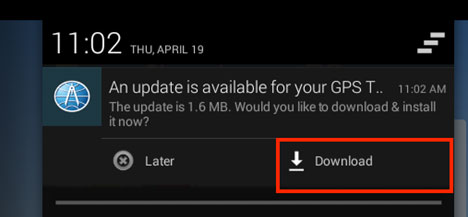
RM Services should begin updating to "RMS v3.23.4."
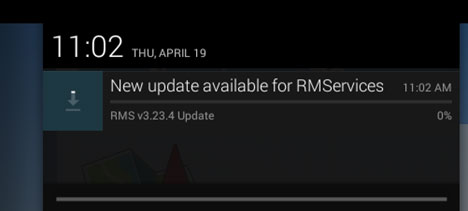
2. Once the download is complete, a pop-up for the RM Services app will appear. Tap "Install." Once the installation has completed, tap "Done."
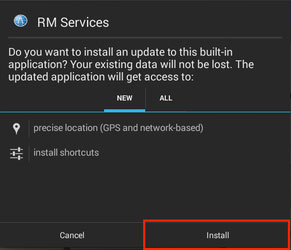
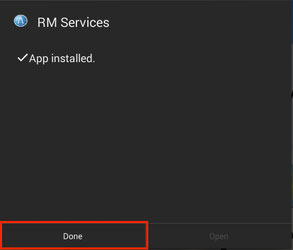
3. Again, expand the notification bar in the top left corner for the over-the-air update and tap "Download."
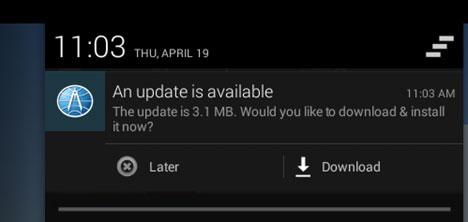
RM Services should begin updating to version "v3.55.0."
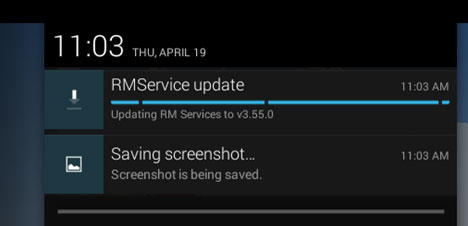
4. Once the download is complete, a pop-up from the RM Services app will appear. Tap "Install." Once the installation has completed, tap "Done."
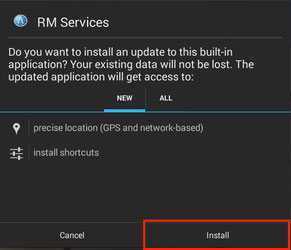
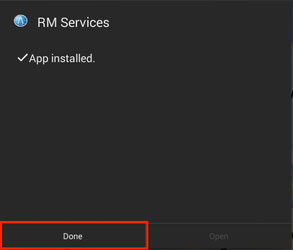
5. Another update for the RM Services app should appear in the top left corner. Expand and tap "Download."
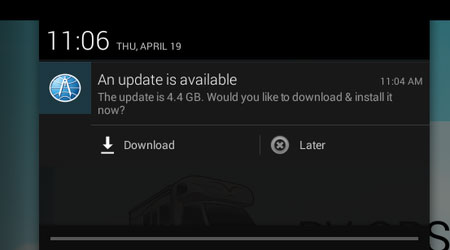
Files will begin downloading. Do not iterrupt this process.
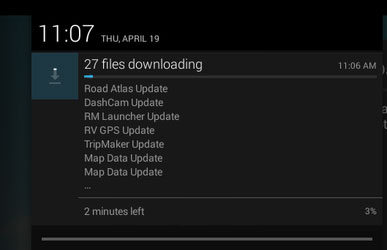
6. After all files have downloaded, a pop-up for the Backup Cam app installation will appear. Tap "Install." Once the Backup Cam app has been installed, tap "Done."
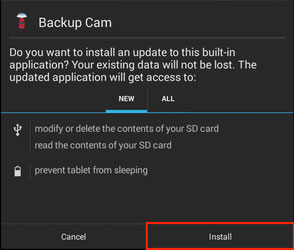
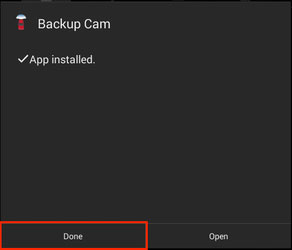
7. A pop-up for the Dash Cam app installation will now appear. Tap "Install." Once the DashCam app has been installed, tap "Done."
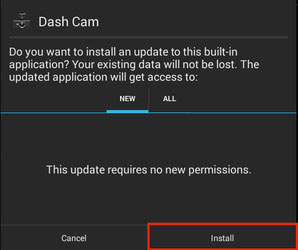
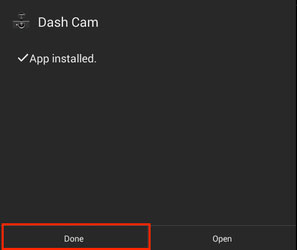
8. A pop-up for the Road Atlas app installation will now appear. Tap "Install." Once the Road Atlas app has been installed, tap "Done."
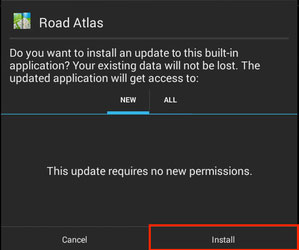
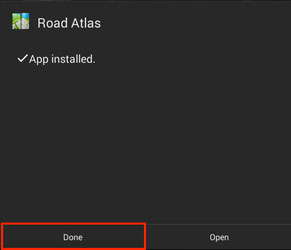
9. A pop-up for the GPS Toll Data app installation will now appear. Tap "Install." Once the GPS Toll Data installation is done, tap "Done."
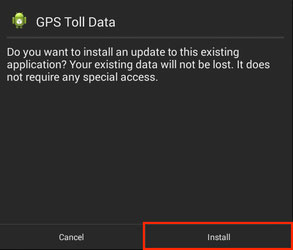
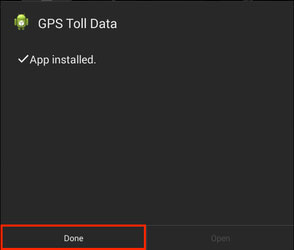
10. A pop-up for the RM Launcher app installation will now appear. Tap "Install." Once the RM Launcher app has been installed, tap "Done."
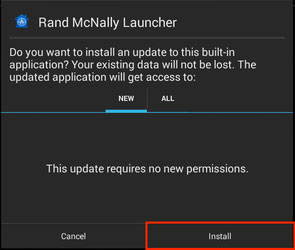
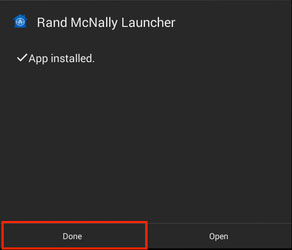
11. A pop-up for the TripMaker app installation will now appear. Tap "Install." Once the TripMaker installation is complete, tap "Done."
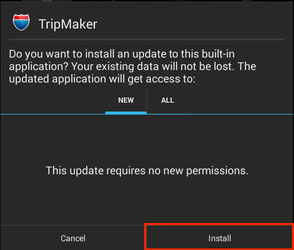
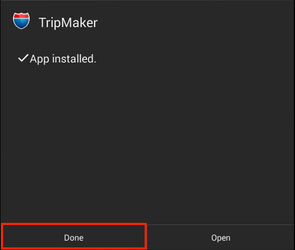
12. A pop-up for the RV GPS app installation will now appear. Tap "Install." Once the RV GPS app installation is complete, tap "Done."
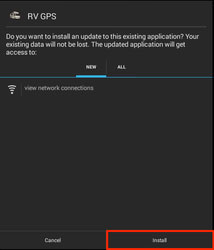
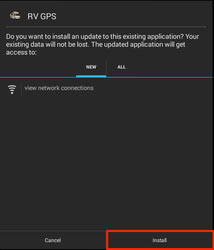
13. After all files have been downloaded, the Map Data update will begin. A pop-up will appear blocking use of the tablet until the update is complete. When the process is complete, a pop-up should appear saying your update has been completed successfully. Tap "OK."
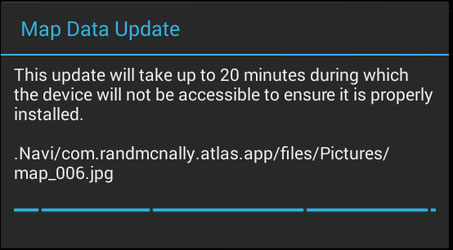
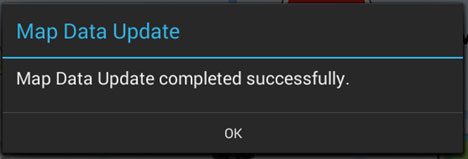
14. You can verify the correct Map Data update by launching the RV GPS app and going to Preferences → Contact and About. The GPS version should match "4.56.4326" and the Navi Date should match "2018-03-26."
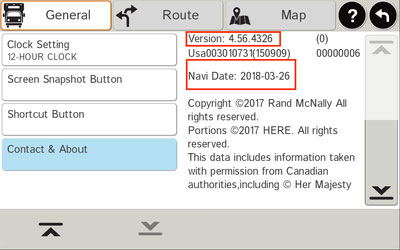
Troubleshooting Steps:
If RMS update is not present, follow these steps:
1. Check for a Wi-Fi connection.
2. Once connected to a reliable Wi-Fi source, go to RM Launcher and tap "Check for new updates."
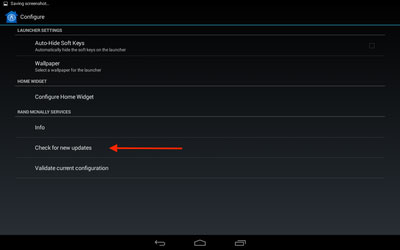
If "Insufficient Storage Space" warning appears when attempting to start the update, follow these steps:
1. Clear a sufficient amount of storage off the device then check for updates again.
2. If the issue persists, perform the update via SD card by following these instructions: RVT80 Map Update via SD Card →
If, after Step 14, GPS app will not open or route properly, follow these steps:
1. Go to File Manager → select "sdcard" folder → Settings
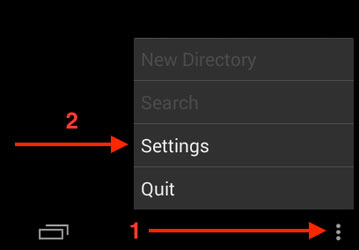
2. Check the option "Show hidden files/folders" then go back to the previous screen.
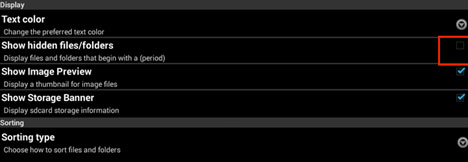
3. Select the ".Navi" folder. Press and hold "navi_version.txt."
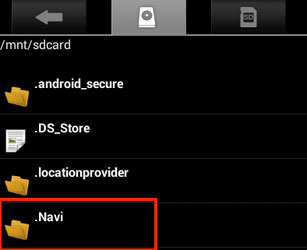
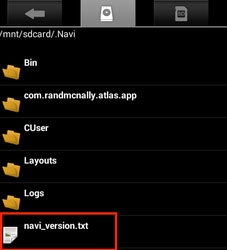
4. Tap "Delete File."
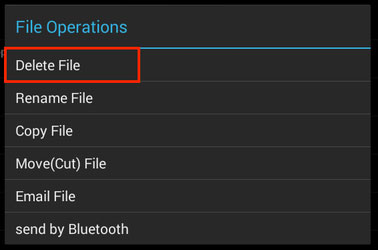
5. If the issue persists, disconnect from Wi-Fi and reconnect. Attempt to update the Map Data again. Note: You will not have to update RM Services again, only the Map Data.
If, after step 13, the Map Data update files are not downloading, follow the same steps in the previous issue.
If, after step 14, the Map Data date does not match "2018-03-26," reboot tablet and check again.
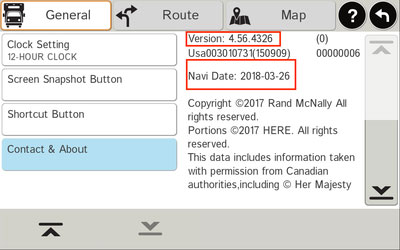
If, after step 14, your Map Data update has failed, make sure you are connected to Wi-Fi and check for updates again.