OverDryve Pro Map Update
Last Updated: February 23, 2022
How to Update Map Software for OverDryve Pro Devices:
PLEASE NOTE: These update instructions are for first-generation OverDryve Pro devices and do not apply to the OverDryve 8 Pro II or OverDryve 7 Pro II devices.
Before you begin, please be sure to follow these tips for a successful update:
- Make sure your tablet is plugged into a charger to avoid interruptions in the download and installation process.
- Connect your device to a reliable Wi-Fi source.
- Do not launch the GPS application once the download/installation process has begun.
Instructions to Update:
1. First make sure your tablet's operating system (OS) is up to date. To do this, please follow these instructions: OverDryve OS Software Update →
2. After verifying your device is operating on the most recent software update, tap the gear icon in the top right corner of your home screen, then tap "System Updater." A Map Data Update will be available that is 4.6 GB. Tap on "Install All Updates."
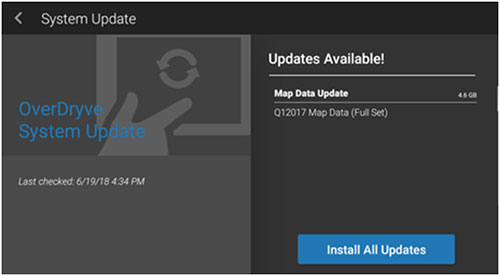
3. Once all files are downloaded and verified, the Map Data Update will begin automatically and may take up to 20 minutes.
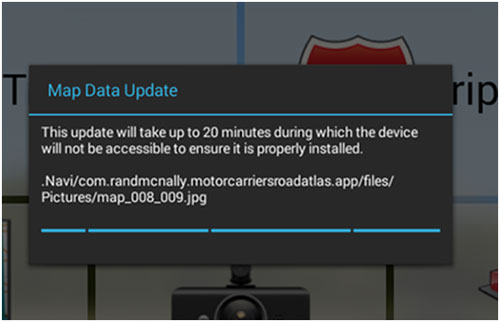
When the process is complete, an "Update successful" message will appear in the System Updater screen.
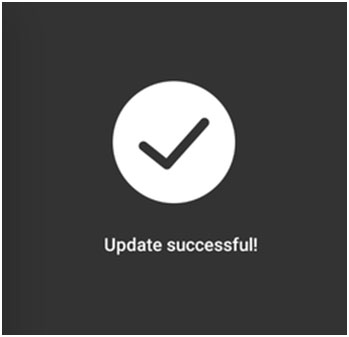
4. To make sure all updates have been applied, go to "System Updater" and tap "Check for Updates." Continue this process until your system is up to date.
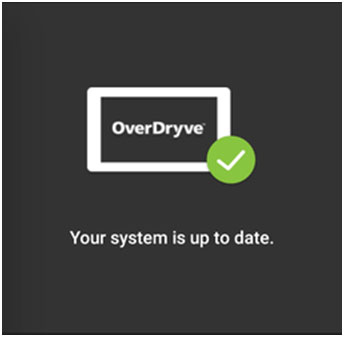
5. Once the process is complete, verify the correct data and app version by launching the Truck GPS app and going to Preferences → Contact and About. The Truck GPS version should match 5.1.1.4826 and the Navi Date should match 2022-02-08.
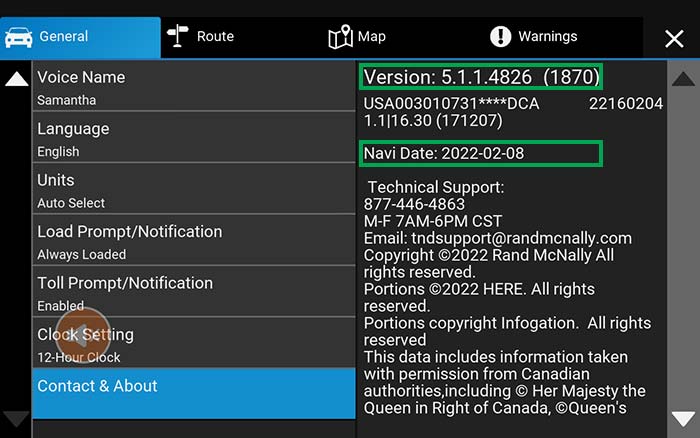
Troubleshooting Steps:
If tablet is not up to date, follow Step 1 in the instructions above.
If, after Step 3, the update has failed, follow these steps:
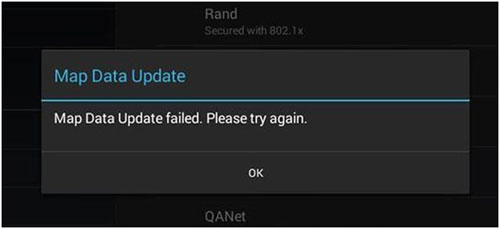
- Go to System Updater → Check for Updates.
- Re-install the update.
- If the issue persists, update via SD card by following these instructions: OverDryve Pro Map Update via SD Card →
If, during Step 4, the Map Data Update does not appear, follow these steps:
- Check that you are connected to Wi-Fi.
- Go to the Home Screen and tap on the cog symbol in the top right corner. Tap on System Updater → Check for Updates
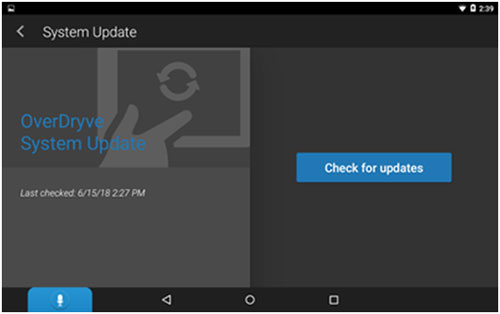
If Step 5 results in the Truck GPS not opening or routing incorrectly, follow these steps:
- Open the File Manager Pro app.
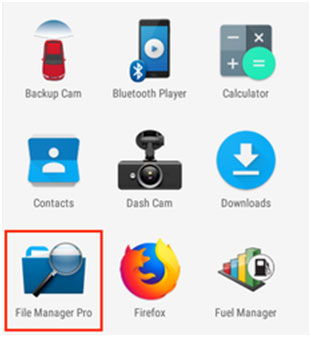
- Tap the 3 dots icon in the top right corner and check the box for "Show Hidden Files" in the dropdown.
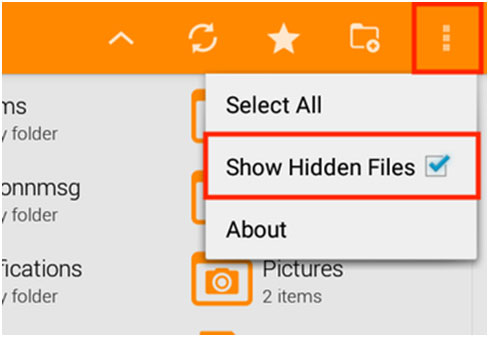
- Tap on the Navi menu and select "SD Card" from the dropdown.
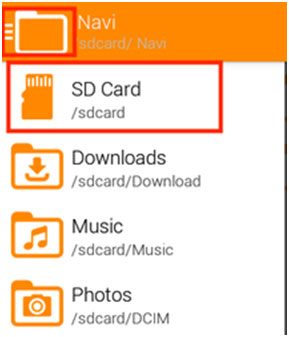
- Open the ".Navi" folder.
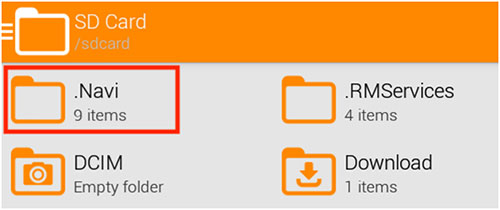
- Tap and hold the "navi_version.txt" folder then select the trash can icon near the top right corner.
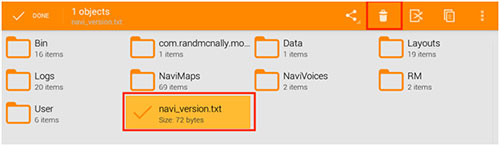
- Next, follow the steps to update your device in the instructions above.
- If the issue persists, follow these steps:
- Reboot the tablet.
- Make sure the tablet is connected to a reliable Wi-Fi source.
- Go to the Home Screen and tap on the cog symbol in the top right corner.
- Select OverDryve Setup → GPS Repair → Scan
- Refrain from using the tablet for the duration of the scan and repair.
- Once the repair is complete, reboot the tablet again.
If an Insufficient Storage Warning message appears, choose one of the following options:
- Clear a sufficient amount of storage off the device then check for updates again.
- Perform the update via SD card by following these instructions: OverDryve Pro Map Update via SD Card →
If, after the update is complete, the Map Data date does not match 2022-02-08, reboot the tablet and check again.