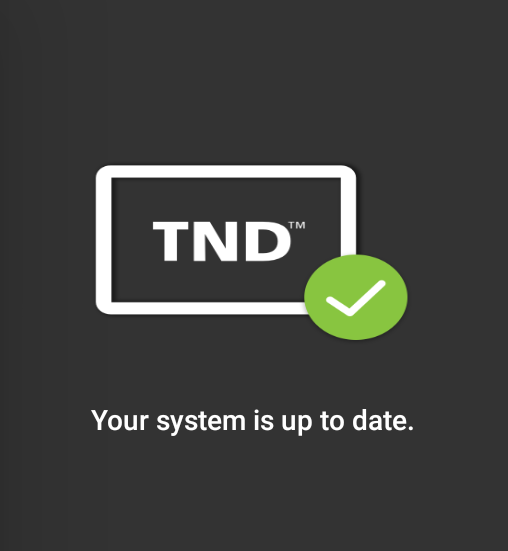TND 540 & TND 740 Software Updates
Last Updated: May 10, 2018
How to Update TND 540 & TND 740 Devices:
Before you begin, please be sure to follow these tips for a successful update:
- Make sure your tablet is plugged into a charger to avoid interruptions in the download and installation process.
- Connect your device to a reliable Wi-Fi connection.
- Do not launch the GPS application once the download/installation process has started.
Instructions to Update:
1. Connect to a reliable Wi-Fi network.
2. If after connecting to Wi-Fi you get the alert, “Attention! Important Updates Available!” then tap “Go to System Updates.” If not, proceed to Step 3.
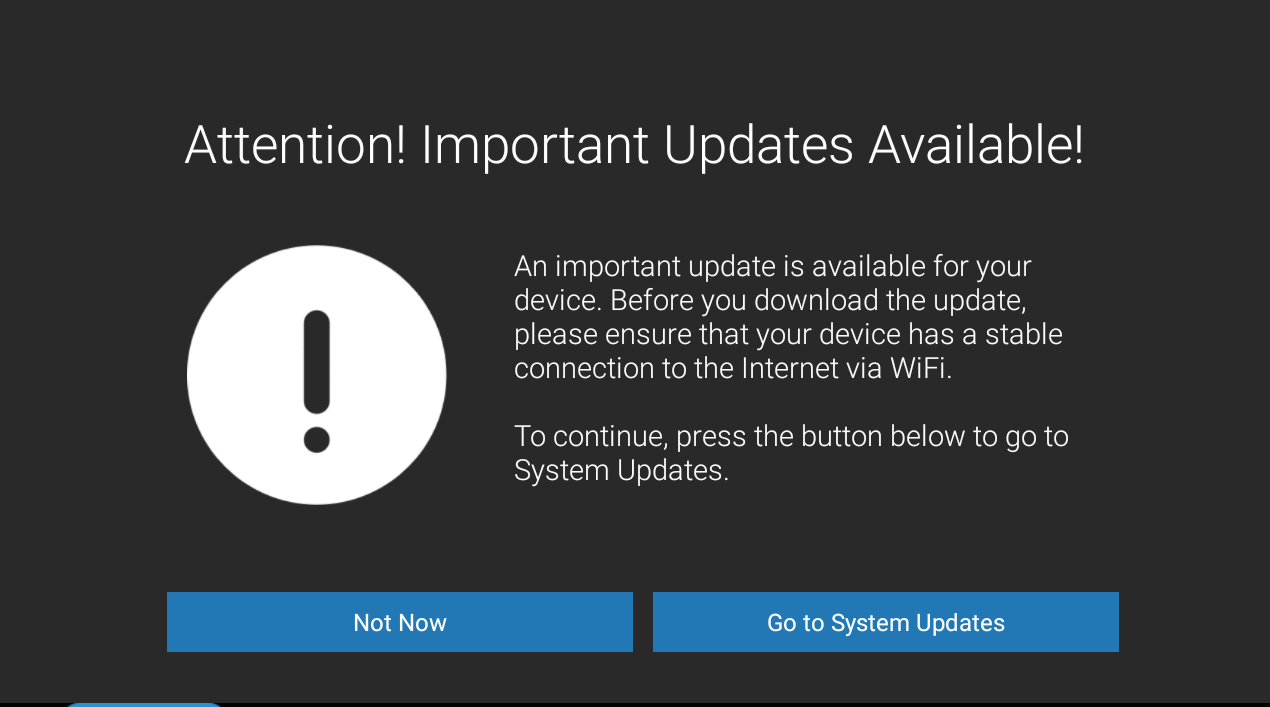
3. Locate the Update Icon on your device’s home screen. A red dot on the Update Icon indicates that updates are available.Tap the Update Icon, then tap "Check for updates."
![]()
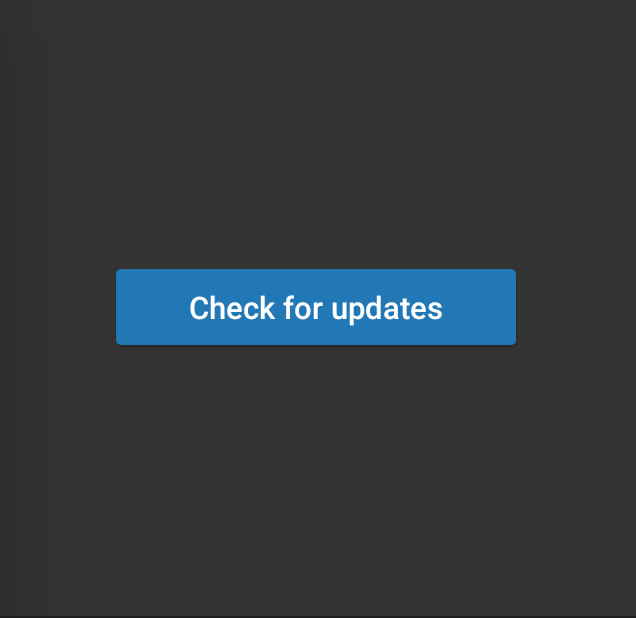
4. Proceed to install all available updates
- If an RM Service Update is available, stay on the screen until the update is installed.
- NOTE:If you receive the “Attention! Important Updates Available!” alert, Tap "Not Now.”
- If other updates appear, tap "Install all Updates."
- If an OS update is available, an "Update Operating System" screen will appear once download is complete. Tap “Reboot and Install.”
- If Application and Map Data Updates are available, the System Updater application may close during the update. This is normal. The application can be re-opened from the home screen.
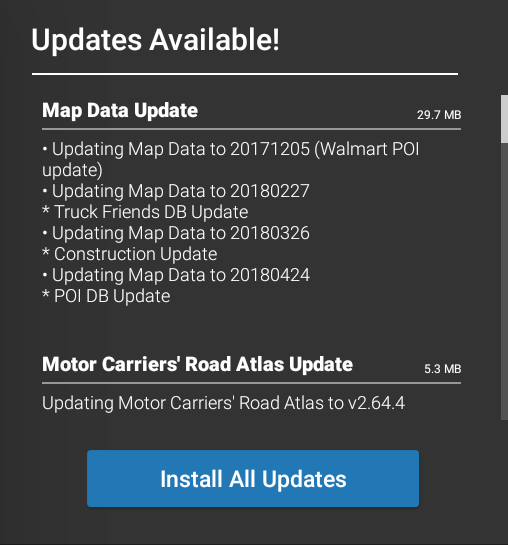
Repeat steps 3-4 until you see the "Your system is up to date" screen.