Troubleshooting Bluetooth Connectivity
Last Updated: January 05, 2018
If you are having issues connecting your OverDryve to your smartphone via Bluetooth, these steps can help.
- Make sure that your OverDryve and smartphone are in close proximity to each other.
- Check that both devices do not have a low battery. Some devices will disable Bluetooth to conserve power when the battery gets low.
- Power the devices off, and then back on.
- On your phone, go to Settings > Bluetooth and make sure Bluetooth is turned on.
- Forget the Bluetooth connection to any other devices that may be also paired with your phone for Bluetooth functions like music streaming, hands-free calling etc (other phones, wireless headphones, in-car Bluetooth systems, etc.). For example, if you have paired your phone with your car’s built-in Bluetooth system, forget the Bluetooth connection on that phone to your car’s built-in system before pairing with OverDryve.
- Follow the steps below to connect to Bluetooth and pair it again.
From OverDryve:- Tap the Settings icon in the top right corner of the screen.
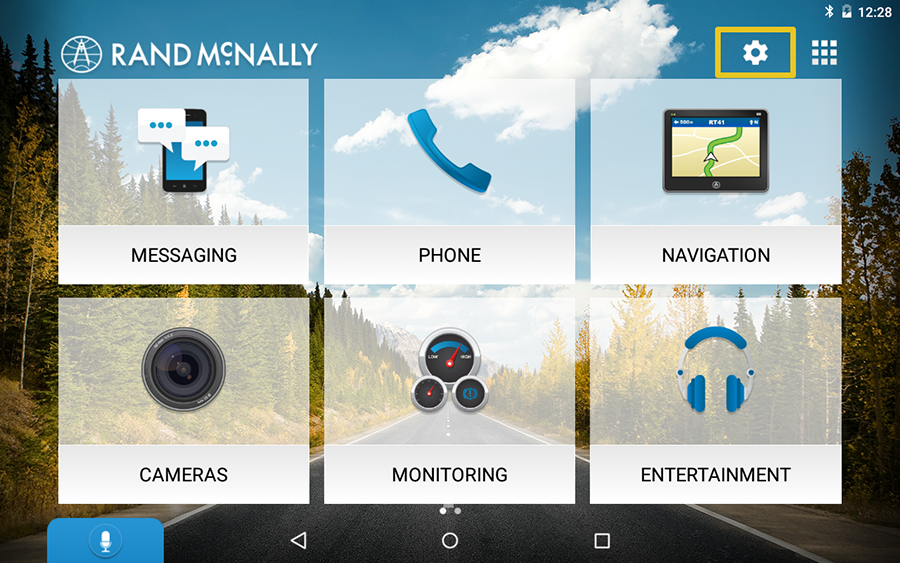
- Tap OverDryve Settings.
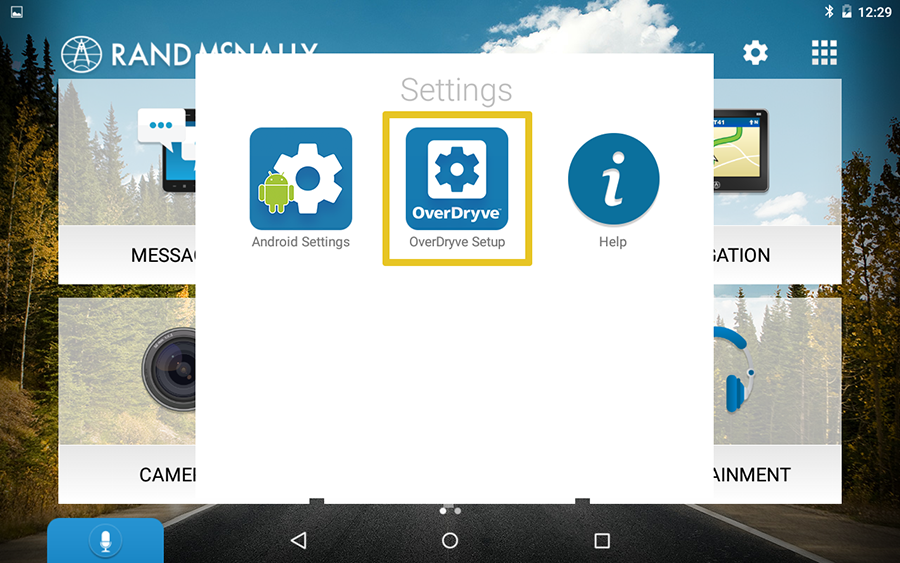
- Tap Bluetooth.
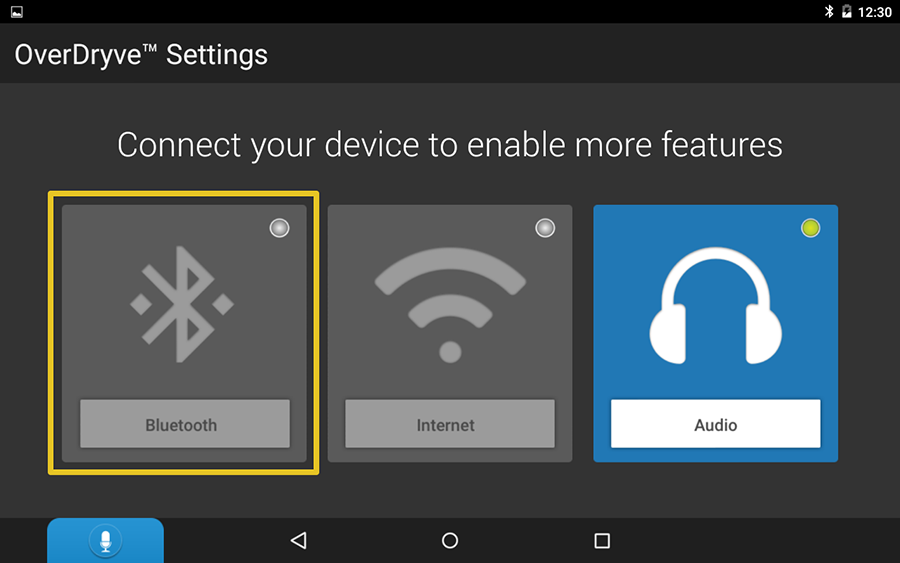
- Tap Connect
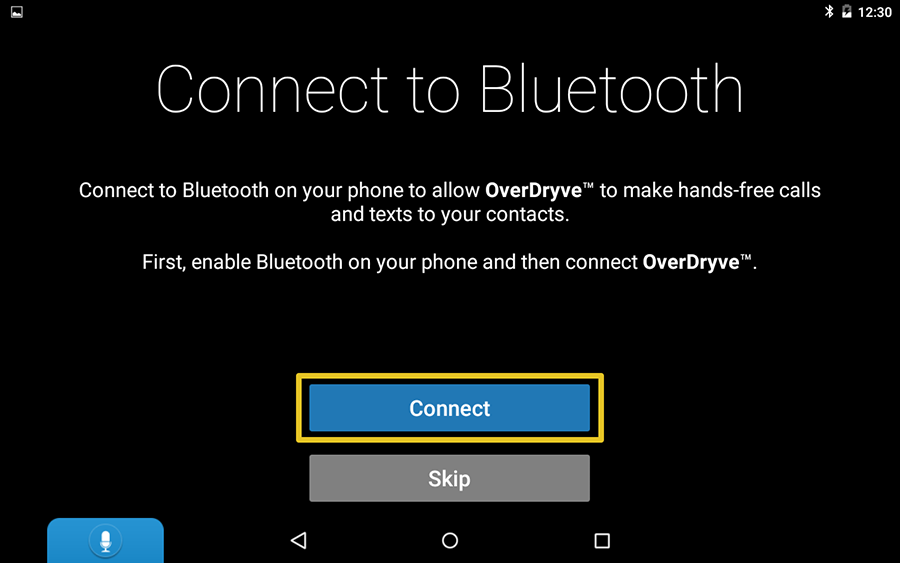
- Tap Scan for Devices
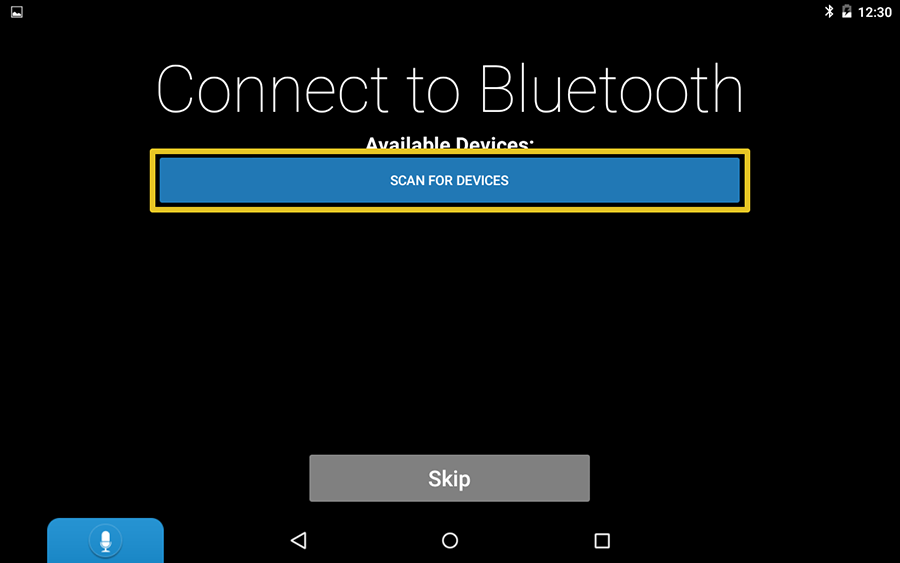
- Make sure your phone is in Bluetooth pairing mode. This can be done on most phones from the Settings -> Bluetooth screen
- A Bluetooth pairing request should display on your OverDryve. Tap Pair to accept the request.
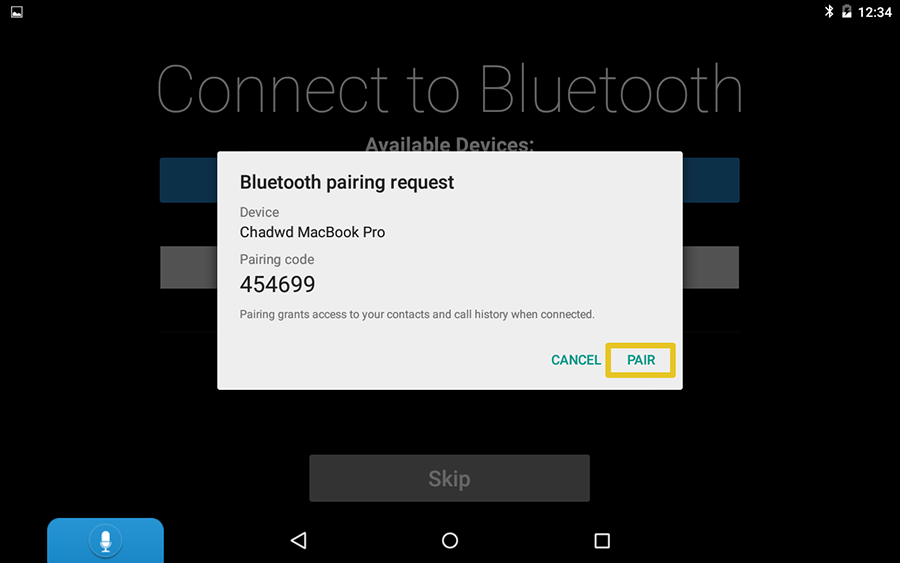
- Tap the Settings icon in the top right corner of the screen.