Usage Reports
Last Updated: November 19, 2018
Usage reports allow administrators and teachers to monitor the number of added users logged in within a given period. For example, Account Admins can see the number of logged in users including School Admins, Teachers, and Students and can include one or all schools in their district. School Admins, in turn, can access numbers regarding Teachers and Students in their school only. Finally, Teachers see only student logins for users added to their account.
To access this information, first click on your name in the upper right-hand corner. Then, select Control Panel. The default first page of the control panel should be the usage reports; however, if you need to get to it again, select Usage Reports in the left-hand navigation toolbar.
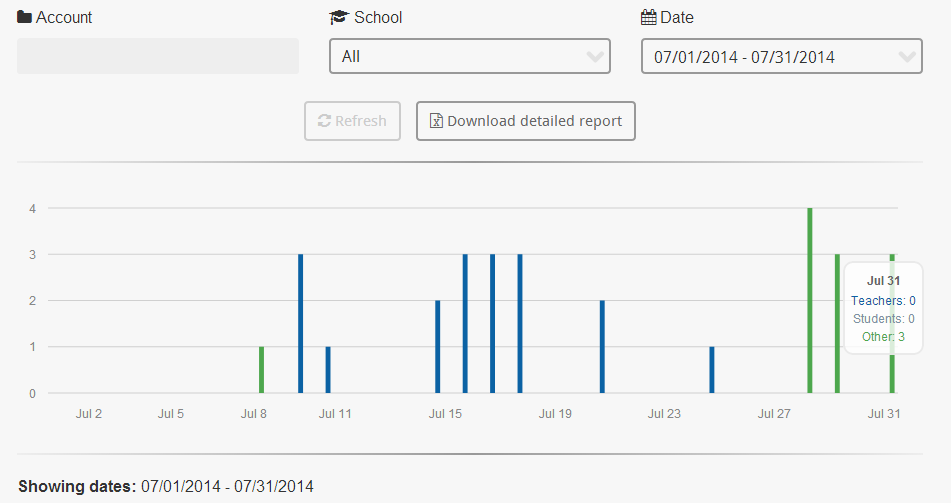
If you would like to change the time span over which reports are shown, use the third pull-down menu labeled Date. After choosing your timespan by selecting a start and end date in each calendar, hit the refresh button. If you would like to download the data, click Download detailed report. The detailed report, which opens in Excel format, will provide not only information about user login times but also which users were logged on.